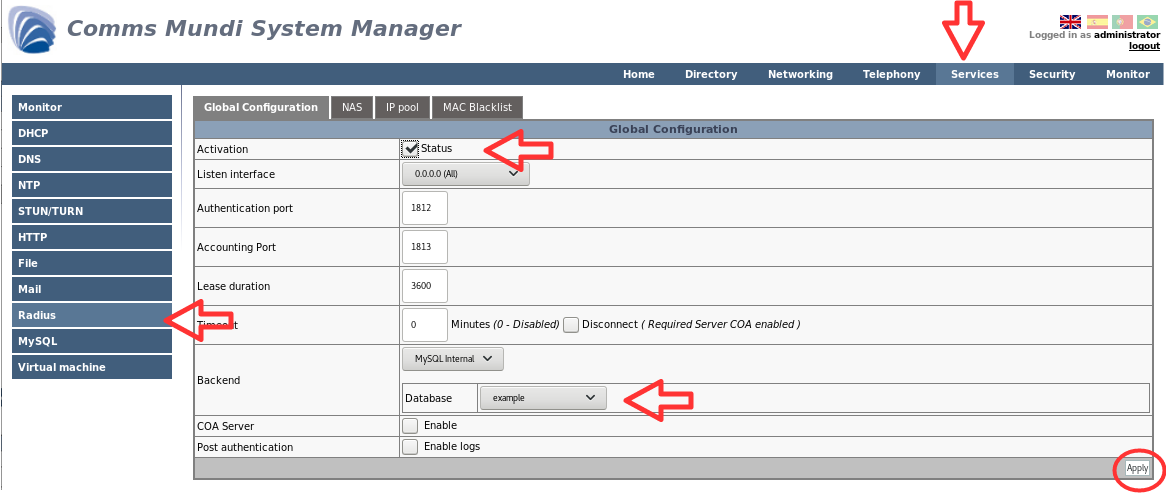Table of Contents
Security: Authentication
This is a guide intended to help configuring Authentication with Comms Mundi™ Encryption and Authentication modules. If you have questions ask us at support@wirelessmundi.com.
Common Task
MySQL
To configure MySQL service:
- Check on the Activation checkbox Enabled.
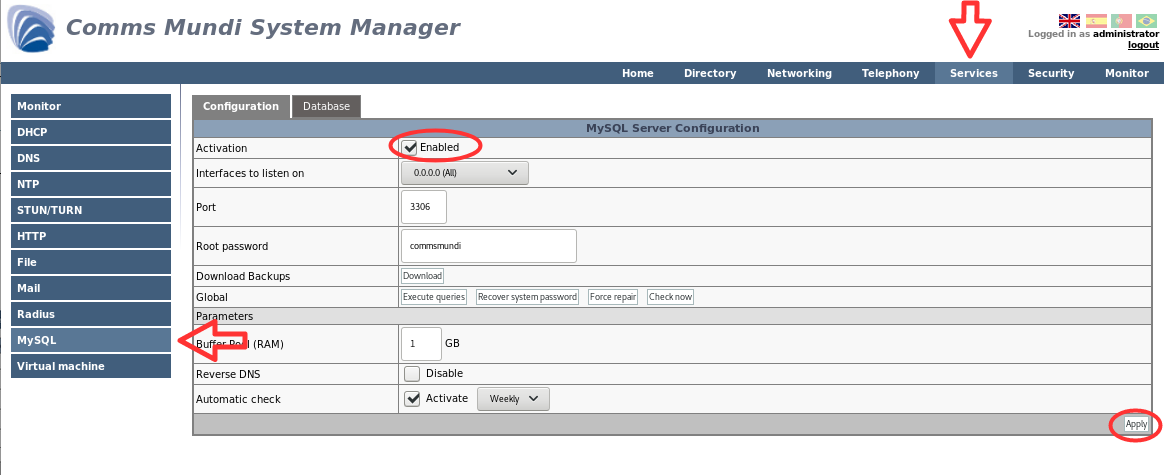
- Go to database and click Add.
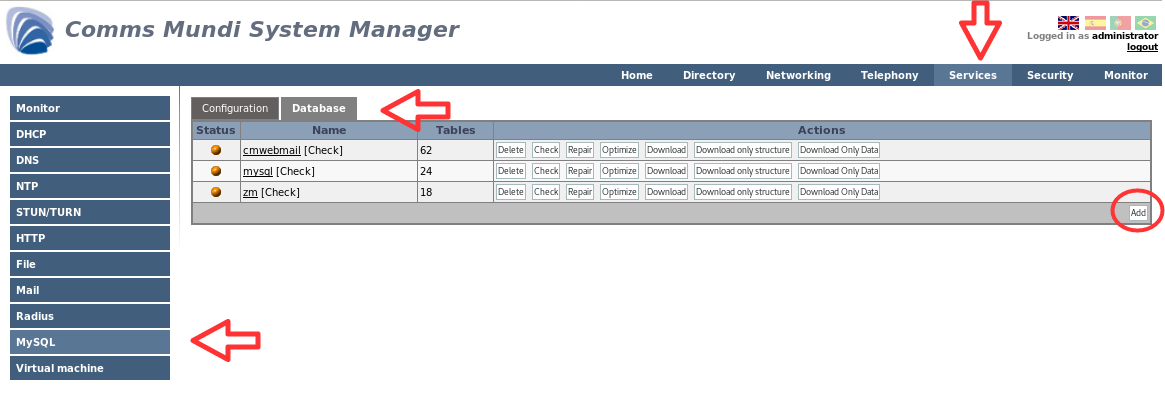
- Write a base data name and click Add.

There is the new database:

Radius
To configure Radius service:
- Go to NAS option and click Add.

- In the next window complete the fields and click Add.
Description NAS Name Client address IP or address of NAS server Shortname Shortname to NAS Password Password 
- Go to Users menu and click Add.

- In the next window complete the user name. In Attributes, choose an atribute (cleartext-password in that case), click Add and click the general Add.

Captive Portal
To configure captive portal:
- Go to Security / Authentication / Captive portal, check on Activation checkbox, click Apply and Add button.
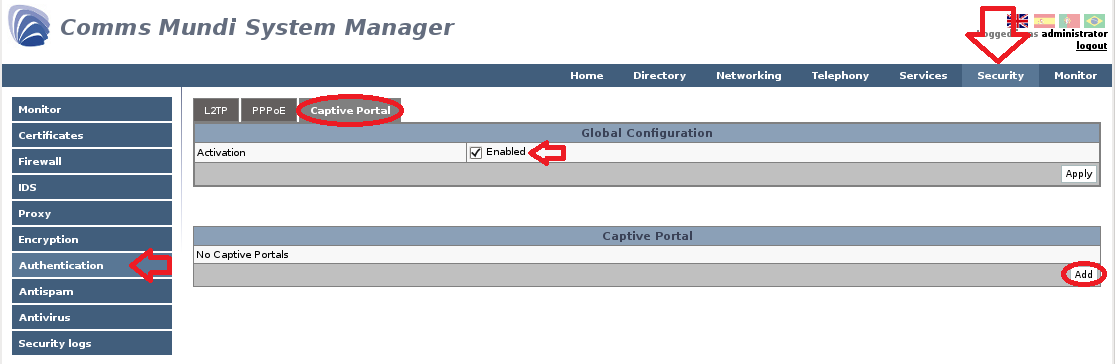
- Set the name to captive portal, choose the listening interface, local IP and DHCP Range, set the domain, set DNS address, set the RADIUS secret, set the authentication URL, the UAM secret, logout IP and click Add button.
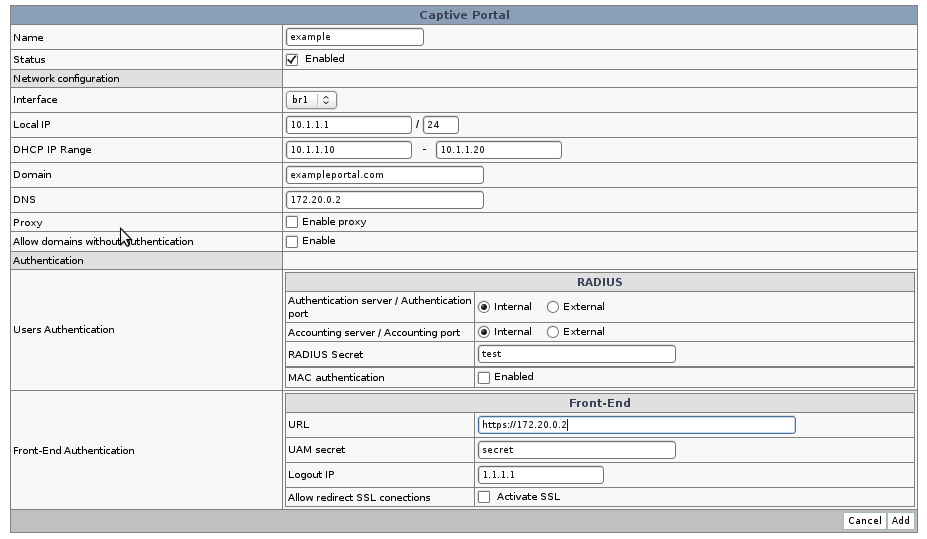

UAM secret and logout IP must be established in index.php.
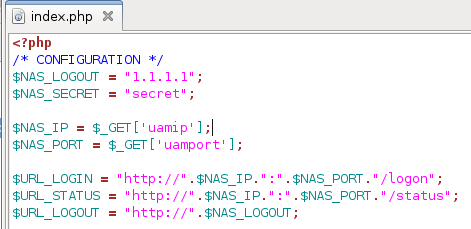
| IMPORTANT: To the captive portal can be work succesfully needs a default route in default table routes. |
|---|
L2TP
To configure L2TP service:
- Go to Security / Authentication / L2TP. Check on the Activation checkbox and click Add.
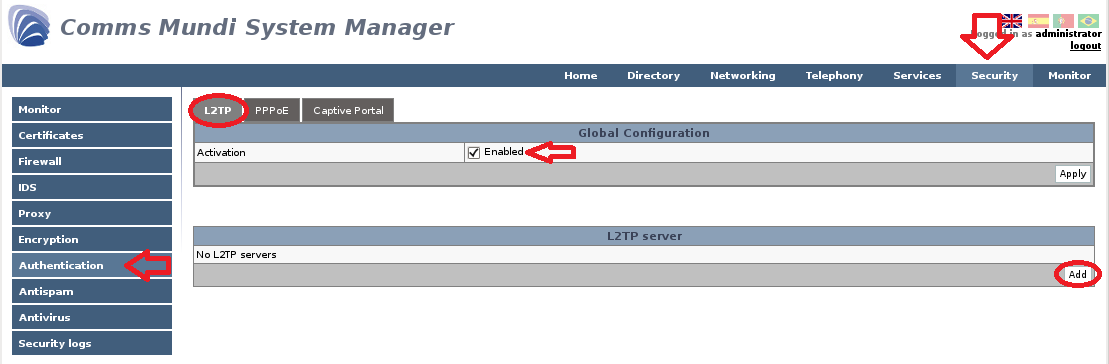
- Set the name to connection, check on the Status checkbox, set the local IP to the connetion and the IP range. Set DNS server address and WINS server address, choose authentication methods, set the RADIUS secret* and click Add.
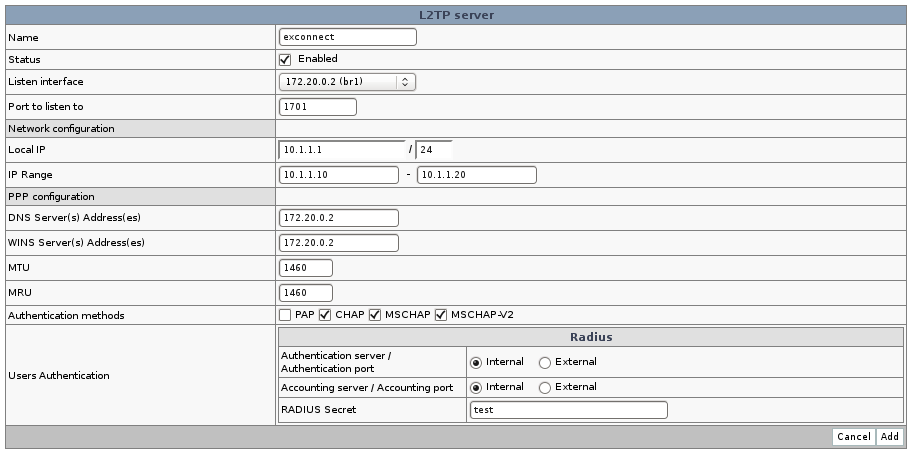
| *NOTE: “RADIUS Secret” must be the same NAS password |
|---|
PPPoE
To configure PPoE service:
- Go to Security / Authentication / PPPoE, check on the activation checkbox and click on Add button.
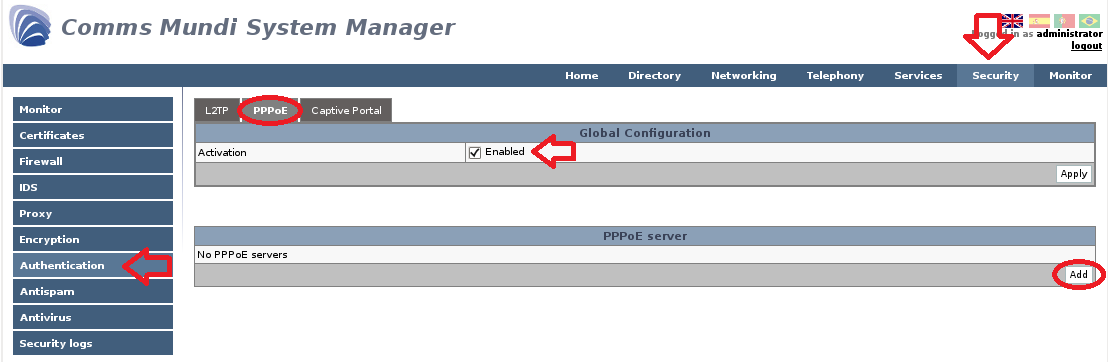
- Set PPPoE name, check on the status checkbox, select the interface to listen, set the local IP and IP range. Set DNS server address and WINS server address, choose authentication methods, set the RADIUS secret* and click Add button.
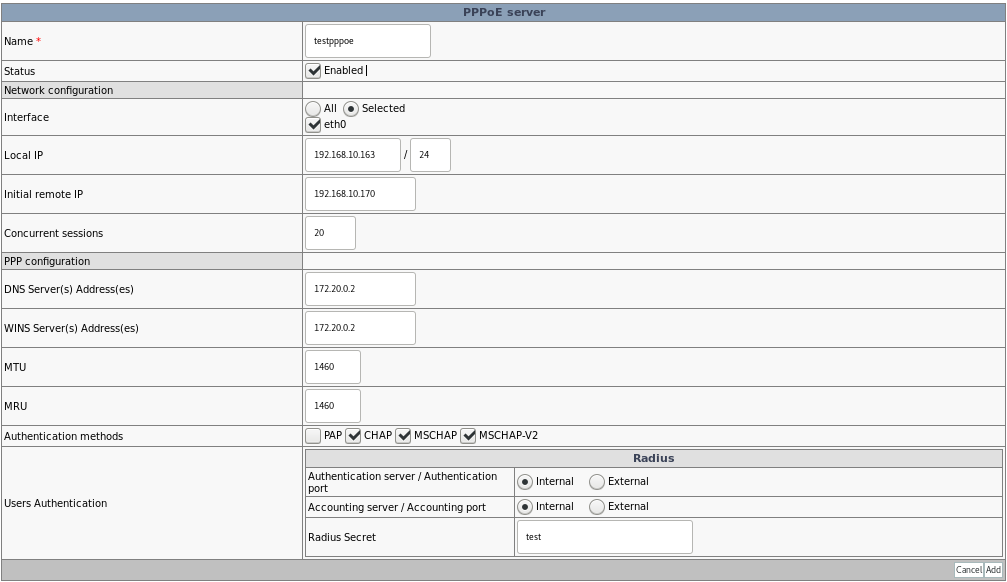
| *NOTE: “RADIUS Secret” must be the same NAS password |
|---|